Find the most suitable Vietnam eSIM Plans, and stay connected everywhere in Vietnam.

How TravelSIM benefits you
It is digital
No need to swap your physical SIM card. Let you enjoy Internet anytime, anywhere in Vietnam.
Instant delivery
Buy Vietnam eSIM from anywhere, anytime. Receive the eSIM to your email in minutes. Save 100% on roaming charges
Easy activation
Scan a QR code and you stay connected with the best local network at once.
Vietnamese phone number
Have a Vietnamese phone number to receive calls and SMS.
Does my device support TraveleSIM?
More than 200+ devices support eSIM. Look up if your device is compatible with Vietnam eSIM or not.
- iPhone 15 series (iPhone 15, 15 Plus, 15 Pro, 15 Pro Max)*
- iPhone 14 series (iPhone 14, 14 Pro, 14 Pro Max)*
- iPhone 13 series (iPhone 13, 13 Mini, 13 Pro, 13 Pro Max)*
- iPhone 12 series (iPhone 12, 12 Mini, 12 Pro, 12 Pro Max)*
- iPhone 11 series (iPhone 11, 11 Pro, 11 Pro Max)*
- iPhone XS
- iPhone XS Max*
- iPhone XR*
- iPhone SE (2020)
- iPhone SE (2022)
- iPad Air (3rd Generation)
- iPad Air (4th generation)
- iPad Pro 11-inch (1st, 2nd, 3rd generation)
- iPad Pro 12.9-inch (3rd, 4th, 5th generation)
- iPad (7th, 8th, 9th generation)
- iPad Mini (5th, 6th generation)
>>Important:
- *iPhones from Mainland China DO NOT support eSIM.
- *iPhones from Hong Kong and Macao (except for iPhone 13 mini, iPhone 12 mini, iPhone SE 2020, and iPhone XS) DO NOT support eSIM
- Samsung Galaxy S23*
- Samsung Galaxy S22 Ultra 5G
- Samsung Galaxy S22+ 5G
- Samsung Galaxy S22 5G
- Samsung Galaxy S21 Ultra 5G
- Samsung Galaxy S21 5G
- Samsung Galaxy S21+ 5G
- Samsung Galaxy S20
- Samsung Galaxy S20+
- Samsung Galaxy Note 20+
- Samsung Galaxy Note 20
- Samsung Galaxy Note 20 Ultra
- Samsung Galaxy Fold
- Samsung Galaxy Z Flip
- Samsung Galaxy Z Flip 3 5G
- Samsung Galaxy Z Flip 4
- Samsung Galaxy Z Flip 5
- Samsung Galaxy Z Fold5
- Samsung Galaxy Z Fold 2
>>Important:
- The following Samsung phones DO NOT support eSIM:
- Samsung S20/S21 FE Series
- Samsung Note 20 Ultra and Samsung Galaxy Z Fold 2 originated from Hong Kong
- Samsung devices originating from the USA and Canada.
- For Samsung S21 series (with the exemption of FE models) for Canada and the USA, if you already have the One UI 4, this update may add the eSIM capability to your device.
- Google Pixel 3 & 3 XL*
- Google Pixel 3a & 3a XL*
- Google Pixel 4, 4a & 4 XL
- Google Pixel 5*
- Google Pixel 6
- Google Pixel 6 Pro
- Google Pixel 7
- Google Pixel 7 Pro
>>Important: The following Pixel phones DO NOT support eSIM technology:
- Pixel 3 phones manufactured in Australia, Taiwan, and Japan;
- Pixel 3 phones purchased with the service from US or Canadian carriers other than Sprint and Google Fi;
- Pixel 3a phones purchased in South East Asia and with Verizon service. Pixel 3 from Australia, Taiwan, and Japan.
HAMMER
- HAMMER Explorer PRO
- HAMMER Blade 3
- HAMMER Blade 5G
Motorola
- Motorola Razr 2019
- Motorola Razr 5G
Huawei
- Huawei P40
- Huawei P40 Pro*
- Huawei Mate 40 Pro
>>Important:
- *Huawei P40 Pro+ DO NOT support eSIM.
Others
- Nuu Mobile X5
- Gemini PDA 4G+Wi-Fi
- OPPO Find X3 Pro*
- OPPO Find X5 Pro*
- OPPO Find X5*
- Sony Xperia 10 III Lite
>>Important:
- *Regions that do not support dual SIM cards on Oppo phones: Australia (Telstra and Optus), and Japan (KDDI).
Apple Watches
- Apple Watch S3, S4, S5
- Apple Watch Nike, Apple Watch Nike+
- Apple Watch Hermes
- Apple Watch Edition
Samsung Smartwatches
- Samsung Gear S2 Classic 3G,
- Samsung Gear S3 Frontier LTE,
- Samsung Galaxy Watch LTE
Currently, only Windows eSIM laptops are available, Apple is yet to release a MacBook with an eSIM.
Take a look at the list of laptops with eSIM capacity.
Acer eSIM Laptops
- Acer Swift 3
- Acer Swift 7
- Acer TravelMate P2
- Acer TravelMate Spin P4
- Acer TravelMate P6
ASUS eSIM Laptops
- ASUS Mini Transformer T103HAF
- ASUS NovaGo TP370QL
- ASUS VivoBook Flip 14 TP401NA
Dell eSIM Laptops
- Dell Latitude 7210 2-in-1
- Dell Latitude 9410
- Dell Latitude 7310
- Dell Latitude 7410
- Dell Latitude 9510
- Dell Latitude 5410
- Dell Latitude 5411
- Dell Latitude 5511
HP eSIM Laptops
- HP Elitebook G5
- HP Probook G5
- HP Zbook G5
- HP Spectre Folio 13
Lenovo eSIM Laptops
- ThinkPad X1 Titanium Yoga 2 in 1
- ThinkPad X1 Carbon Gen 9
- ThinkPad X1 Fold
- ThinkPad X1 Nano
- ThinkPad X12 Detachable
- Lenovo Flex 5G
- Lenovo Yoga C630
- Lenovo Miix 630
- Lenovo Yoga 520
- Lenovo Yoga 720 (2-in-1 models)
We have the following tablets which support an eSIM for Vietnam, and many other countries:
- Microsoft Surface Pro (5th and 7th Gen onwards)
- Microsoft Surface Pro X (5th Gen onwards)
>Is your device eSIM compatible and you are about to have a trip to Vietnam!
How to set up your eSIM
Please check the following points to make sure that you can install and activate your eSIM successfully:
How to setup
 Iportant: The Fastest Way To Setup eSIM For All Divices By Camera Phone
Iportant: The Fastest Way To Setup eSIM For All Divices By Camera Phone
- Open Camera App Open your phone’s camera app.
- Point Camera at QR Code Hold your camera phone Scan the QR code is visible on the screen.
- Tap the Notification A notification should pop up with a link or option to install the eSIM. Tap on it.
- Follow On-Screen Instructions Complete the setup by following the instructions on your screen.
There are 02 ways of installing an eSIM on Samsung: Installation with QR code and Manual Installation. See each one step-by-step below:
Need to know before installation and activation:
- You must have the QR Code on another screen or device or a printed paper to scan it with your phone camera.
- Ensure that your internet connection remains stable throughout the entire process
Steps to install and activate your eSIM with QR CODE
- Step 1: On your iOS device, go to Settings > Cellular.
- Step 2: Select Add Data/Cellular Plan/Add eSIM.
- Step 3: Scan the eSIM QR code that you have received.
- Step 4: Choose Add Cellular Plan button to save the eSIM details.
- Step 5: On the screen named Cellular/Mobile Data Plan Labels, select the available label (like Secondary, Business, Travel,… ) or Label your eSIM profile as you want (i.e.Vietnam eSIM), and tap Continue.
- Step 6: Set your eSIM profile as the Default Line (if your data eSIM comes with a phone number) or select your Primary number if your data eSIM does not come with a phone number), then choose Continue.
- Step 7: Set your eSIM profile as the default Cellular Data > choose Done.
- Step 8: Turn on Data Roaming to start using your eSIM. (We recommend you to do this when you arrive at your destination).
Steps to install your eSIM manually
- Step 1: On your iOS device, go to Settings > Cellular.
- Step 2: Select Add Data/Cellular Plan.
- Step 3: If you cannot scan the QR code sent by your eSIM provider due to a certain reason, you can still activate your eSIM manually by selecting Enter Details Manually.
- Step 4: Enter following:
- SM-DP:
- Active Code:
- Then, select Next.
- Step 5: On the screen named Cellular/Mobile Data Plan Labels, select the available label (like Secondary, Business, Travel,… ) or Label your eSIM profile as you want, and tap Continue.
- Step 6: Set your eSIM profile as the Default Line (if your data eSIM comes with a phone number) or select your Primary number if your data eSIM does not come with a phone number), then choose Continue.
- Step 7: Set your eSIM profile as the default Cellular Data > select Done. Switch off the Allow Cellular Data Switching to avoid roaming charges.
- Step 8: Turn on Data Roaming to start using your eSIM.
* Notes: Detailed guides for each eSIM plan will be sent in the email after purchasing.
How to Use your eSIM on iPhone
After installation, to turn on eSIM on iPhone when landing in you need:
- Step 1: Go to Settings, and tap Cellular/Mobile Data (depending on your device)
- Step 2: Choose your eSIM (under “Cellular Plans”) and switch on both the Turn On This Line (open Settings > Mobile/Cellular Data) and Data Roaming (open Settings > Mobile/Cellular Data > Mobile Data Options).
There are 02 ways of installing an eSIM on Samsung: Installation with QR code and Manual Installation. See each one step-by-step below:
Need to know before installation and activation:
- You must have the QR Code on another screen or device or a printed paper to scan it with your phone camera.
- Ensure that your internet connection remains stable throughout the entire proces
Steps to installl and activate your eSIM QR CODE
- Step 1: Go to Settings > Connections to start the eSIM installation.
- Step 2: Tap SIM Card Manager (where you can see the SIM cards that are already on your device).
- Step 3: Tap Add mobile plan (your phone will look for an active plan with the operator already).
- Step 4: When your mobile plan is found, tap the Scan Carrier QR code and scan the QR code using your camera.
- Step 5: Select Confirm/Add to save your eSIM profile (depending on your phone).
* Notes: Detailed guides will be attached in the email after purchasing.
Steps to install your eSIM manually
- Step 1: Go to Settings > Connections to start the eSIM installation.
- Step 2: Tap SIM Card Manager (where you can see the SIM cards that are already on your device).
- Step 3: Tap on Add eSIM (your phone will look for an active plan with the operator already).
- Step 4: Tap on Scan QR code from service provider > Add using activation code.
- Step 5: Enter the Activation code information that your carrier provided.
- Step 6: Select Confirm/Add to save your eSIM profile (depending on your phone). Then, turn ON your eSIM to start to use.
Note: Device screenshots and menus may vary depending on the device model and software versions. The detailed guides will be attached in the email.
How to Use your eSIM
After installation, to turn on eSIM on Samsung device when landing in your destination, you need:
- Step 1: Go to Settings > Connections.
- Step 2: Tap SIM Card Manager, select your eSIM, turn it on, and select your eSIM as Mobile data.
- Step 3: Go to Settings, and select Connections > Mobile networks to turn on Data roaming of your phone.
Apple Watch:
Check Compatibility:
- Ensure your Apple Watch supports eSIM (Apple Watch Series 3 and later).
Pair Your Apple Watch:
- Pair your Apple Watch with your iPhone.
Open the Watch App:
- Open the Watch app on your iPhone.
Set Up Cellular:
- Go to My Watch > Cellular > Set Up Cellular.
Follow Carrier Instructions:
- Follow the on-screen instructions to complete the setup with your carrier.
Samsung Galaxy Watch:
Check Compatibility:
- Ensure your Samsung Galaxy Watch supports eSIM (Galaxy Watch, Watch Active2, and later models).
Pair Your Galaxy Watch:
- Pair your Galaxy Watch with your Samsung phone.
Open the Galaxy Wearable App:
- Open the Galaxy Wearable app on your phone.
Set Up Mobile Plans:
- Go to Mobile Plans and follow the on-screen instructions.
Frequently asked questions
If you still have questions about this service? We are here to help
For most trips to Vietnam, 500MB per days of data will be enough to cover your common internet usage, including searching google maps, and browsing websites for 10 Days
But if you have a high demand for internet, such as watching Netflix, YouTube, or making FaceTime calls, you can purchase additional data on a daily basis. Please contact us via WhatsApp, and we will assist you.
In addition, in Vietnam, there are many Wi-Fi hotspots available at restaurants and hotels that you can use along with your data.
You can purchase an eSIM several months in advance (up to 6 months), but it is best to do so 1-2 weeks before your departure to Vietnam and install it on your device beforehand.
The eSIM will automatically activate on the date you select at checkout, not on the date of purchase.
Once you place the order and make payment to us, the eSIM QR code will be immediately delivered to your email. You then just need to scan it to your phone, and activate your plan immediately if you are in Vietnam or when you land in our country.
In case you do not see the email in your inbox, please check your spam or email us at [email protected]
The maximum number of eSIMs which can be installed on the device depends on your device model. This number ranges from 1 to 20. However, you are advised to have 3 at maximum in your device only, and only one eSIM can be active at one time.
| Manufacturer | Model | Maximum number of eSIMs |
| Apple | iPhone XR | 20 |
| Apple | iPhone XS | 20 |
| Apple | iPhone XS Max | 20 |
| Apple | iPhone 11 | 20 |
| Apple | iPhone 11 Pro | 20 |
| Apple | iPhone 11 Pro Max | 20 |
| Apple | iPhone SE (2020) | 20 |
| Apple | iPhone 12 Mini | 20 |
| Apple | iPhone 12 | 20 |
| Apple | iPhone 12 Pro | 20 |
| Apple | iPhone 12 Pro Max | 20 |
| Apple | iPhone 13 mini | 20 |
| Apple | iPhone 13 | 20 |
| Apple | iPhone 13 Pro | 20 |
| Apple | iPhone 13 Pro Max | 20 |
| Apple | iPhone SE (2022) | 20 |
| Apple | iPhone 14 | 20 |
| Apple | iPhone 14 Pro | 20 |
| Apple | iPhone 14 Pro Max | 20 |
| Apple | iPad Pro (2018 and onwards) | 20 |
| Apple | iPad Air | 20 |
| Apple | iPad | 20 |
| Apple | Watch series 3 | 1 |
| Apple | Watch series 4 | 1 |
| Apple | Watch series 5 | 1 |
| Apple | Watch series 6 | 1 |
| Apple | Watch SE | 1 |
| Pixel 3 | 7 | |
| Pixel 3a | 7 | |
| Pixel 4 | 7 | |
| Pixel 4a | 7 | |
| Pixel 5 | 7 | |
| Pixel 6 | 7 | |
| Pixel 6a | 7 | |
| Pixel 6 Pro | 7 | |
| Huawei | P40 | 5 |
| Huawei | P40 Pro (not including the P40 Pro +) | 5 |
| Huawei | Mate 40 Pro | 5 |
| Motorola | Razr 2019 | 5 |
| Motorola | Razr 5G | 5 |
| Samsung | Galaxy Fold | 7 |
| Samsung | Galaxy Fold 3 | 7 |
| Samsung | Galaxy Z Fold 2 5G | 7 |
| Samsung | Galaxy Z Flip | 7 |
| Samsung | Galaxy Z Flip 5G | 7 |
| Samsung | Galaxy Z Fold2 5G | 7 |
| Samsung | Galaxy S20 | 7 |
| Samsung | Galaxy S21 | 7 |
| Samsung | Galaxy S21+ 5G | 7 |
| Samsung | Galaxy S21 Ultra 5G | 7 |
| Samsung | Galaxy S22 | 7 |
| Samsung | Galaxy S22+ | 7 |
| Samsung | Galaxy S22 Ultra | 7 |
| Samsung | Galaxy S23 | 7 |
| Samsung | Galaxy Note 20 Ultra 5G | 7 |
| Samsung | Galaxy Note 20 | 7 |
| Samsung | Galaxy Z Fold3 5G | 7 |
| Nuu Mobile | X5 | 5 |
| Planet Computers | Gemini PDA | 5 |
| Rakuten Mobile | Rakuten Mini | 5 |
| Rakuten Mobile | Big-S | 5 |
| Rakuten Mobile | Big | 5 |
| Oppo | Find X3 Pro | 5 |
| Oppo | Reno 5 A | 5 |
| Oppo | Reno6 Pro 5G | 5 |
| Oppo | Find X5 | 5 |
| Oppo | Find X5 Pro | 5 |
| Oppo | A55s | 5 |
| Sony | Xperia 10 III Lite | 5 |
| Sony | Xperia 1 IV | 5 |
| Honor | Magic 4 Pro | 5 |
In order to determine whether your iOS device is carrier unlocked and eSIM compatible or not, you will need to:
- Check its unlock by
- going to Settings> General> About.
- scrolling down to view the “Carrier lock” section.
- It should say “NO SIM restrictions”, which means that the device is unlocked.
- And then check its eSIM capacity by scrolling down to view the “AVAILABLE SIM” (iOS 15 and newer) or “DIGITAL SIM”(older iOS versions) section. It should contain an IMEI under AVAILABLE SIM or DIGITAL SIM, which means that the device is eSIM compatible.
If you have more than one SIM card on your device, you might need to temporarily disable or remove one of them before attempting to download the eSIM, depending on the capabilities of your device.
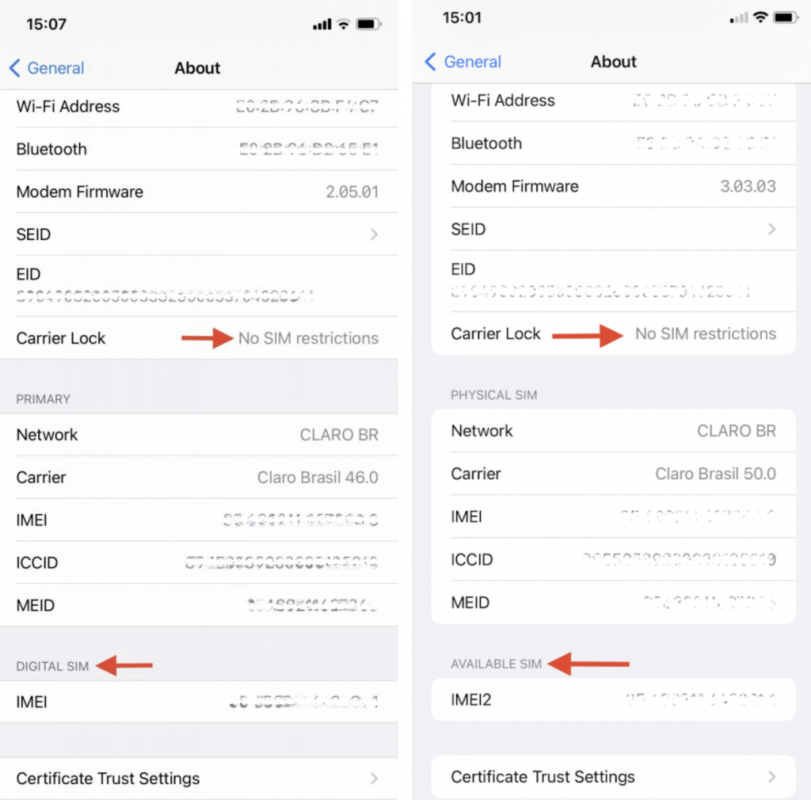
In order to confirm that your Android device is carrier unlocked and supports eSIM, you will need to check its unlock status first and then find the “eSIM IMEI” number. Please follow the steps below:
For Samsung devices
- Check its unlock status by:
- Going to Settings > Connections (or Network & Internet, or other variations depending on brand and model)
- Selecting Mobile network (or Cellular network, or other variation depending on brand and model)
- Tapping Advanced (if needed) and selecting Choose Network (or Automatically select network, or another variant to open the list of carriers).
- If several carriers appear, the chances are that your phone is unlocked and just needs the appropriate SIM card. For further confirmation, continue to the step below.
- Removing the old SIM card from your phone and insert the newly activated one from the other carrier. Trying using mobile data to browse the internet but ensuring that Wi-Fi is disabled.
- >> If you successfully browsed the internet, your phone is definitely unlocked.
- Now, check your phone’s eSIM-compatibility by:
- Going to Settings
- If in Settings you see a search bar, typing in “IMEI”, and the option “IMEI information” (or similar) should show up (otherwise, you will need to go to About phone> Status).
- Tap “IMEI information”
- If the “IMEI (eSIM)” is available, it should mean that your device supports eSIM.
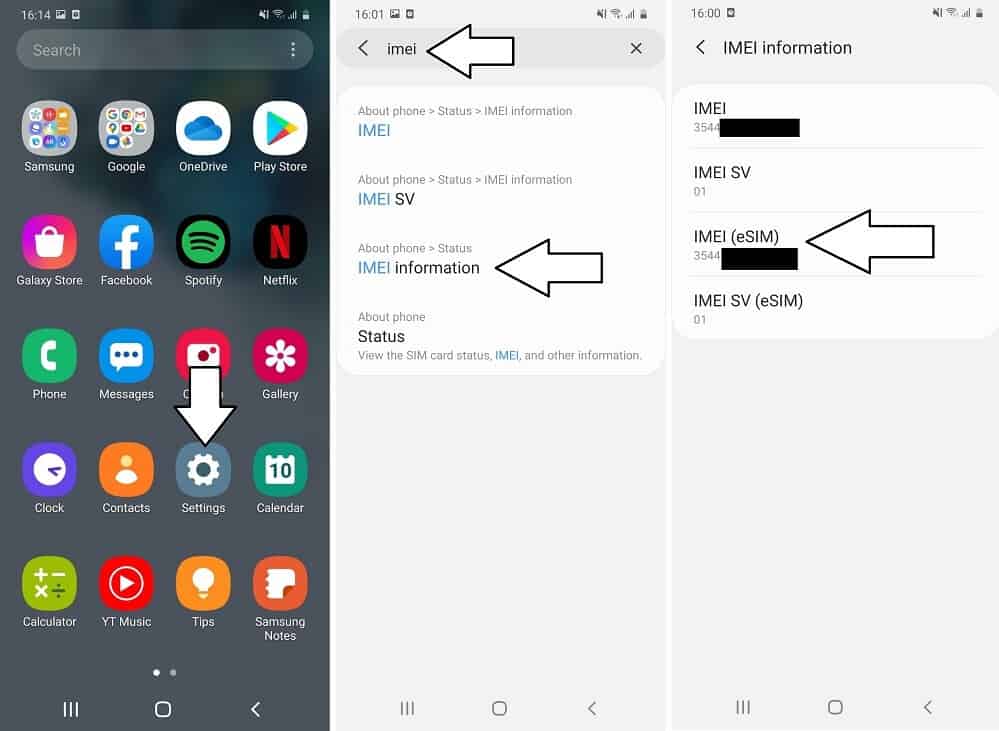
Other Android devices
- Check the unlock status in the same way as you do with the Samsung phones
- Then, dial *#06# to check the eSIM capacity.
- In case your device is eSIM-compatible, you should be able to view your device’s eSIM unique identification number (EID)
![]()
Check if your Google phone is eSIM-compatible






